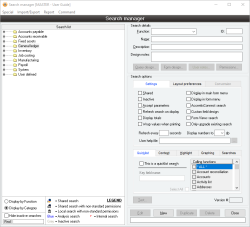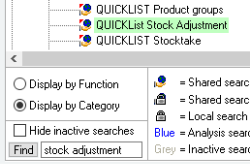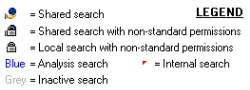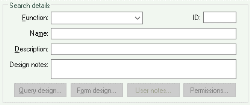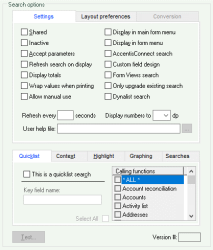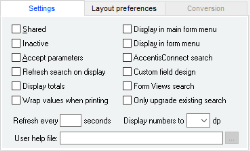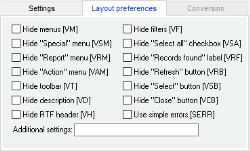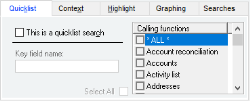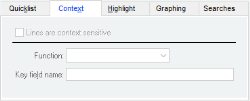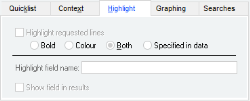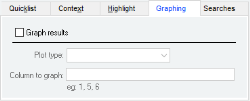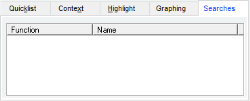Search manager
Searches provide a method of listing any of the data from the database in a convenient, user-definable and easy-to-understand manner. A search is generally used when a list of data is required with no particular formatting as a requirement.
Searches form an important part of the system: this is often the means by which data from the system is extracted and analysed. Together with the Reporting subsystem, Searches provide the window to your data. Searches are completely user-definable, with no limit to the number or nature of the searches you perform.
Data returned from almost any search defined in Accentis Enterprise can be graphed with the click of a button. This graphing affords a high level of control, including the graph type, selectable series and graph ordering.
Searches use a standard SQL query defined by the user. To extract the most from searches, an understanding of SQL is required.
If searches have been added or removed, or existing searches modified with the search manager, then when the search manager is closed you will be prompted as to whether or not you would like to update the environment of all current users. Clicking Yes will cause the search menus for all users currently logged into the relevant database to be refreshed, meaning all changes will be automatically reflected in their menus.
- No practical limit to the number of searches that can be defined
- Searches can be placed in a shared database to be available when logged in to other databases
- Search lines can be context-sensitive with the ability to define which form is displayed when a result line is double-clicked
- Search columns can be specified by the user
- Search lines can be automatically highlighted when they meet a specifiable criteria
- Search dialog box designer allows definition of input filters and search parameters
- Simplified SQL search query format provided, as well as a manually-driven SQL query facility
- Totals can be displayed for search columns
- Data format for each column automatically detected and formatted appropriately
- Any data can be extracted from the database using simple or complex queries
- Searches can be assigned to a menu for quick access
- QuickLists are defined as searches and can therefore be tailored as necessary
- Searches can be exported and imported to allow sharing among other users
- Searches are associated with the function for which they are defined
- A search can be duplicated with a single button press and then modified
- Pre-defined keywords can be used within SQL commands
- Searches can be quickly and easily graphed on the same screen with a high level of control
Module: System
Category: Searches
Activation: Main > Database > Search manager
Form style: Multiple instance, SODA
Special actions available for users with Administrator permissions:
- None
Database rules:
- None
This list shows all searches that are currently defined. The contents of the list can be shown in two different formats, either by Function or by category.
When displaying by Function, all function groups, the functions within each group and the searches that are defined for each function are displayed in the list.
When displaying by category, all categories and the searches that are defined for each category are displayed in the list.
Regardless of the displayed format, as you click on one of the searches in the list, the details of the search will be shown to the right of the list.
Reference: Yes/no
When displaying by Function, all function groups, the functions within each group and the searches that are defined for each function are displayed in the list.
Reference: Yes/no
When displaying by category, all categories and the searches that are defined for each category are displayed in the list.
Reference: Yes/no
Information is under review for a new version and will be updated soon.
Reference: select from list, mandatory
This is the function to which the Search relates. The function to which a Search is assigned determines the menu in which the Search is placed (if the Display in menu option is selected for the Search).
This label indicates that the search in Internal and as such cannot have its query or dialog modified.
An internal search must always be stored in the shared database and will have an ID greater than 3,000,000. To set a search as internal, the searches ID must be manually changed to a value more than 3,000,000. Once a search has been set as internal, it cannot be further modified, nor can its ID be changed again.
Internal searches provide a unique way to ensure that an updated version of the search can be obtained directly from Accentis Enterprise and imported over the top of the existing search. As an internal search cannot be modified, this allows the search to be replaced with confidence that no personal modifications will be lost.
Reference: number
This is the Identifier of the current search. This ID can be entered as required, but if left empty a new, unique ID will be created automatically when the search is updated.
This identifier is useful when adding column formatting to a search query in order to allow columns to hyperlink to another search.
Examining a search identifier can give an indication to certain properties of the search. Searches with an ID below 1,000,000 are searches stored in the local database. Searches with an ID between 1,000,000 and 3,000,000 are standard searches stored in the shared database. Searches with an ID > 3,000,000 are Internal searches stored in the Shared database.
Reference: text(128), mandatory, FlexiCode
This is the name of the Search. This is the name that will be placed in the relevant menu if the Search is set to show in a menu.
A feature built into the use of search names allows the | character to be specified. This special character indicates that the preceding text is to be used as a category name, while the proceeding text represents the actual search name. This category name acts as a sub menu, allowing searches to be grouped together as required.
Reference: text(128)
This is a general description of the search that will appear at the top of the search when it is displayed to the user. This description should therefore describe what the results displayed represent.
Reference: Text, Expandable
Information is under review for a new version and will be updated soon.
Reference: Button
This button provides access to the query details of a search. Clicking on it will display the Search query designer from which query details can be entered.
Reference: button
This button provides access to the form design for the search, allowing you to define parameter or filter fields for the Search. Clicking on it will display the Search form design & dialog designer form in which the search's parameter or filter fields can be defined and laid out.
Reference: button
Information is under review for a new version and will be updated soon.
Reference: button
This button provides access to the Search & report permissions form, allowing you to dictate which users or user groups have access to the current search. Clicking on it will display the Search permissions form in which access to the search can be moderated.
For more information regarding how permissions are granted for Searches, please see How do I know what permissions are needed to run a Search?
Reference: Yes/no
- Shared: This option determines whether or not the search is located in the shared database and therefore available to users of other databases. If not checked, the Search will only appear for users logged in to the current database. If you have a search in a shared database with the same name and function as a search in a local database, the local database search will appear in the menus in preference to the shared search
- Inactive: This option will show User notes of a search/command when attempting to run the search if it is inactive. Likely use of this is directing the user who ran the search to a newer, better version of the search which rendered the original search redundant/inactive. User notes will not appear if nothing is written in them
- Accept parameters: This option specifies that the data from the key field of a form should automatically fill in the first of the Search’s parameter fields when the Search is conducted from the form’s menu. This option is not applicable if the Search does not have the Display in form menu option set
- Refresh search on display: This option indicates that when a search is first shown, it should be conducted and the results displayed
- Display totals: This option indicates whether or not totals should be displayed at the bottom of numeric columns of the search results
- Wrap values when printing: This option indicates that when a search is printed, values that extended longer than designated column width should wrap an print on multiple lines
- Allow manual use: Information is under review for a new version and will be updated soon.
- Display in main form menu: This option specifies that the Search should be included in the search menus. For a search X for function whose group is FG, the search will appear in the main menu under FG | Search | X and also under the main menu Database | FG | X
- Display in form menu: This option specifies that the Search should be included in the menu of the form relating to the Search’s function
- AccentisConnect search: Information is under review for a new version and will be updated soon.
- Custom field design: Information is under review for a new version and will be updated soon.
- Form Views search: This option indicates that the search will appear in the views tab of the form for the selected search function
- Only upgrade existing search: When importing searches to perform an upgrade, if the imported search does not exist it will be added. When this option is ticked, this will not happen for the selected search. The search will still be upgraded if it exists in the target destination, but will not be newly added if it is not there.
- Dynalist Search: Information is under review for a new version and will be updated soon.
Reference: Number
Information is under review for a new version and will be updated soon.
Reference: Select from list
This option determines how many decimal places are displayed for quantity and currency values. The available range is 0 to 4.
Reference:
Information is under review for a new version and will be updated soon.
Reference: Yes/no
- Hide menus (VM): Information is under review for a new version and will be updated soon.
- Hide "Special" menu (VSM): Information is under review for a new version and will be updated soon.
- Hide "Report" menu (VRM): Information is under review for a new version and will be updated soon.
- Hide "Action" menu (VAM): Information is under review for a new version and will be updated soon.
- Hide toolbar (VT): Information is under review for a new version and will be updated soon.
- Hide description (VD): Information is under review for a new version and will be updated soon.
- Hide RTF header (VH): Information is under review for a new version and will be updated soon.
- Hide filters (VF): Information is under review for a new version and will be updated soon.
- Hide "Select all" checkbox (VSA): Information is under review for a new version and will be updated soon.
- Hide "Records found" label (VRF): Information is under review for a new version and will be updated soon.
- Hide "Refresh" button (VRB): Information is under review for a new version and will be updated soon.
- Hide "Select" button (VSB): Information is under review for a new version and will be updated soon.
- Hide "Close" button (VCB): Information is under review for a new version and will be updated soon.
- Use simple errors (SERR): Information is under review for a new version and will be updated soon.
Reference: Yes/no
Information is under review for a new version and will be updated soon.
Reference: Yes/no
This option indicates that this search is a QuickList search for the specified search function. When a list of records for the specified function is required in a form and the QuickList Hot Key is pressed, this Search will be displayed.
Only one Search for each function should have this option set.
Reference: text(100)
If the Search has been set as a QuickList search, then this field should contain the column name of the Search results that will be used to retrieve the data for the selected lines and returned to the calling form.
Reference: Yes/no
Information is under review for a new version and will be updated soon.
Reference: select from list
The calling functions list allows the functions from which this search is called from to be specified. This allows different Quicklists to be called for the same function from different forms in Accentis Enterprise.
For example, when calling an item Quicklist from the Sales order form, different columns may be required to those needed when calling an item Quicklist from the stock-take form. By designing two separate item Quicklists as required and then assigning the calling function of each to either Stock-take or Sales order, the appropriate item Quicklist will be displayed in each form.
Reference: Yes/no
This option indicates that the user is able to double-click on one of the Search result lines (except in the case where the Search is a QuickList) and the form for the specified Context sensitive lines function will be displayed and automatically contain the relevant record data for that line.
Reference: select from list
If the lines are context sensitive option is set, this function determines which form will be displayed when one of the Search result lines is double clicked. This does not have to be the same function to which the Search is assigned.
To increase search flexibility, a function is not required to be one of the predefined functions available in the drop down list. Rather, a column name can be specified from which the function name should be retrieved. This allows a single search to be context sensitive to multiple functions based on each individual row of data.
Reference: text(50)
If the lines are context sensitive option is set, this field must contain the column name of the Search results from which the data will be taken and passed to the relevant form so that the corresponding record can be displayed. The form that will be displayed is the form corresponding to the function specified in the Context sensitive lines function.
The Key field specified here must have the same meaning as the key field for the form that is displayed. For example, if the function specified for context sensitive lines is Sales order, then the Key field name should refer to the search results column that specifies a sales order number.
Reference: Yes/no
This option indicates that results matching the expected value for the Highlight field will be displayed according to which of the following options is selected.
- Bold: The entire row will be bolded
- Colour: The entire row will be changed to maroon in colour
- Both: The entire row will be changed to maroon in colour and bolded
- Specified In Data: The entire row will be based on a formatting string found in the highlight key field column. By including a string in this column that uses the supported column keywords, an entire row can be formatted as required
Reference: text(50)
If the Highlight requested lines option is set, this field must contain the column name on which a check will be conducted to determine whether a line will appear as highlighted in the result set.
The check conducted on the Highlight field depends on the type of data contained within the field. If the data is numeric the line will be highlighted if the data is non zero (<> 0). If the data is textual the line will be highlighted if the data is not blank (<> ""). If the data is a boolean value, the line will be highlighted if the data equates to true (= True).
Reference: Yes/no
If the Highlight requested lines option is set, this option determines whether or not the column specified by the highlight field name field is shown or hidden when the results are displayed.
Regardless of whether or not the field is shown, it will still be used to determine which lines in the results appear as highlighted.
Reference: Yes/no
When selected, this option causes the search to be graphed by default when it is displayed.
Reference: Select from list
This is the type of graph that will be displayed by default when graphing this search. Available graph types include Bar, Line and Pie.
Reference: Text(50)
This field allows the user to enter the columns of the search on which to base the graph to be entered in the required order. Columns should be specified separated by commas, with the first column indicating the vertical axis and the remaining columns being series on the horizontal axis.
Reference: button
This button provides a way to test a search that is being developed. Clicking it will show the search results based on the current details of the search.
Testing a Search also enables you to define the size and position of the columns of the data returned by the Search as well as the height of the search form. When you test a Search, the Search results dialog box is displayed. If you then resize the form or any of the data columns, those positions will be used when the search is conducted by users.
Reference: menu
Information is under review for a new version and will be updated soon.
Reference: menu
This menu item allows Searches to be imported to either the current or shared database from any other database with the required tables.
Clicking the Import search menu item will display a separate Import form. At the top of this form, a field allows a database to be specified. Once a database has been selected, a list of searches that exist in that database will be shown.
Highlight the required searches, then selected which database the searches are to be imported to and click the OK button. The searches will then be imported.
Reference: menu
This menu item allows searches to be exported from both the current and shared databases to any other database with the required tables.
Clicking the menu item will display a separate Export form. When the form is shown, the search list will contain all searches currently stored in the current and shared databases, organised by the functions to which they relate. At the top of this form, a field allows the export database to be specified. Once a database has been entered, highlight the required searches, and click the OK button. The searches will then be exported to the new location.
If the export database does not exist, then a prompt will appear asking if the database is to be created. Choosing Yes will create the database and export the searches to it.
Reference: menu
Information is under review for a new version and will be updated soon.
Reference: menu
Information is under review for a new version and will be updated soon.
The following is a list of keywords and their meanings that can be used when constructing searches:
|
KEYWORD |
REPLACED WITH |
|---|---|
|
#[LOGINNAME]# |
Login name specified for the current user |
|
#[USERID]# |
Internal user ID of the current user |
|
#[USERNAME]# |
User name specified for the current user |
|
#[DBNAME]# |
Database name that is currently logged in to |
|
#[FINYEARSTART]# |
Date the current financial year started |
|
#[FINYEAREND]# |
Date the current financial year will end |
|
#[KEYFIELD]# |
When conducting analysis searches, the key field is the record name for the analysis |
|
#[SHAREDDB]# |
Path of the Accentis Enterprise shared database |
|
#[CURRENTDATE]# |
The current date as indicated by the local PC |
The following is a list of keywords that allow COLUMNS and individual cells to be formatted based on requirements or generated data and can be used when naming columns in a search. These keywords will also allow hyperlinks to forms and search to be added to columns.
For information on formatting ROWS using these keywords, see the highlight options details:
|
Keyword |
Definition |
Description |
|---|---|---|
|
\h |
Hidden |
The column will be included in the search, but will not be displayed in the results. |
|
\b |
Bold |
Results for the column will be displayed in bold. |
|
\i |
Italics |
Results for the column will be displayed in italics. |
|
\jl, \jr, \jc |
Justification |
Results for the column will be justified in the column based on l for left, r for right and c for centre. |
|
\cg |
Colour Green |
Results for the column will be coloured green. |
|
\cb |
Colour Blue |
Results for the column will be coloured blue. |
|
\cr |
Colour Red |
Results for the column will be coloured red. |
|
\cg+, \cg- |
Colour Green |
Positive or negative results for the column will be coloured green, based on whether + or - is used. Note, values of 0 are viewed as positive. |
|
\cb+, \cb- |
Colour Blue |
Positive or negative results for the column will be coloured blue, based on whether + or - is used. Note, values of 0 are viewed as positive. |
|
\cr+, \cr- |
Colour Red |
Positive or negative results for the column will be coloured red, based on whether + or - is used. Note, values of 0 are viewed as positive. |
|
\cgx |
Colour Green |
Cells in the column that match the text x will be coloured green. eg: \cgABC will cause cells beginning with ABC in the column to be coloured green. |
|
\cbx |
Colour Blue |
Cells in the column that match the text x will be coloured blue. eg: \cgABC will cause cells beginning with ABC in the column to be coloured blue. |
|
\crx |
Colour Red |
Cells in the column that match the text x will be coloured red. eg: \cgABC will cause cells beginning with ABC in the column to be coloured red. |
|
\rx |
Running total |
This column is a running total of column number x |
|
\lx |
Link |
Results in this column will act as hyperlinks to function x |
|
\sx,y |
Search |
Results in this column will act as hyperlinks to the search with ID x. y specifies the column from which the key value to use in the search should be obtained |
|
\nt |
No totals |
No totals will be displayed below this column |
|
\rtf |
RTF conversion |
Results in this column are in RTF format and should be converted to standard text when being displayed |
|
\dpx |
Decimal places |
Where x is the number of decimal places to which this column should be formatted. This overrides the decimal places specified for the entire search |